- Sell Your Devices
- Sell Your iPhone
- iPhone 16 Pro Max
- iPhone 16 Pro
- iPhone 16 Plus
- iPhone 16
- iPhone 15 Pro Max
- iPhone 15 Pro
- iPhone 15 Plus
- iPhone 15
- iPhone 14 Pro Max
- iPhone 14 Plus
- iPhone 14 Pro
- iPhone 14
- iPhone 13 Pro Max
- iPhone 13 Pro
- iPhone 13
- iPhone 13 mini
- iPhone SE 3rd Gen
- iPhone 12 Pro Max
- iPhone 12 Pro
- iPhone 12
- iPhone 12 mini
- iPhone 11 Pro Max
- iPhone 11 Pro
- iPhone 11
- Sell Your Samsung
- Sell Your iPad
- iPad Pro 13″ M4 (2024)
- iPad Pro 11″ M4 (2024)
- iPad Pro 12.9″ 6th Gen (2022)
- iPad Pro 12.9″ 5th Gen (2021)
- iPad Pro 13″ M4 (2024)
- iPad Pro 11″ M4 (2024)
- iPad Pro 11″ 4th Gen (2022)
- iPad Pro 11″ 3rd Gen (2021)
- iPad Pro 11″ 4th Gen (2022)
- iPad Pro 11″ 3rd Gen (2021)
- iPad Air 13″ M2 (2024)
- iPad Air 11″ M2 (2024)
- iPad Air 5th Gen
- iPad Mini 6th Gen
- iPad 10th Gen
- iPad 9th Gen
- Sell Your Macbook
- MacBook Air 2024 (15-inch, M3 Chip)
- MacBook Air 2024 (13-inch, M3 Chip)
- MacBook Air 2023 (15-inch, M2 Chip)
- MacBook Air 2022 (13-inch, M2 Chip)
- MacBook Pro 2023 (16-inch, M3 Chip)
- MacBook Pro 2023 (16-inch, M2 Pro)
- MacBook Pro 2023 (14-inch, M3 Chip)
- MacBook Pro 2023 (14-inch, M2 Pro)
- MacBook Pro 2022 (13-inch, M2 Chip)
- MacBook Pro 2021 (16-inch, M1 Pro)
- MacBook Pro 2021 (14-inch, M1 Pro)
- Sell Your iPhone
- How it Works
- We are Local
- Pricing
- Support
Why Deleting Sensitive Information on an iPhone is Crucial
In today’s digital age, smartphones have become extensions of our personal and professional lives. They store vast amounts of sensitive information, including personal messages, photos, financial details, and more. As of 2023, studies show that approximately 85% of smartphone users rely on their devices for tasks that involve sensitive data, such as online banking, email, and social media. This widespread use underscores the importance of securing one’s information.
safety Sell your phone: sell your iphone
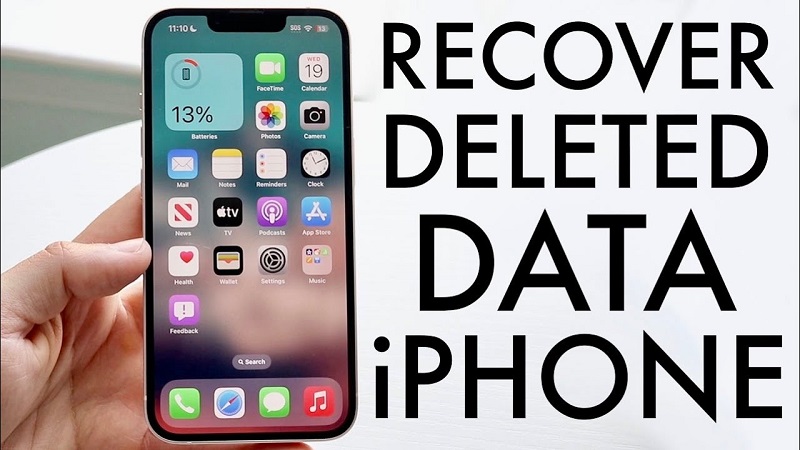
Privacy Risks and Consequences:
Data breaches and identity theft are increasingly common, with reports indicating that in 2022 alone, over 1.5 billion records were exposed globally. If sensitive information stored on an iPhone falls into the wrong hands, it can lead to significant personal and financial damage. This makes it essential to regularly delete sensitive information to mitigate potential risks, especially when preparing to sell or give away the device or even when simply upgrading to a new one.
How to Quickly Delete Sensitive Information on an iPhone
1. Identify the Types of Sensitive information before diving into the deletion process; it’s important to recognize what constitutes sensitive information. This can include:
- Personal Contacts: Names, phone numbers, addresses, and email addresses.
- Messages and Emails: Conversations containing personal or confidential information.
- Photos and Videos: Media that might reveal personal details, locations, or events.
- Financial Information: Banking apps, digital wallet transactions, and saved card details.
- Browsing History and Cookies: Data stored by Safari or other browsers.
- App Data: Information stored within apps, such as health data or notes.
2. Step-by-Step Guide to Deleting Sensitive Information
a. Deleting Messages and Conversations
- Manual Deletion: Go to the Messages app. Swipe left on individual conversations to delete them, or open a conversation, tap and hold a message bubble, select More, and then tap the trash icon to delete specific messages.
- Automatic Deletion: To set up automatic deletion, go to Settings > Messages > Keep Messages. Here, select a period (30 days, 1 year) after which messages will be automatically deleted.
b. Removing Photos and Videos
- Manual Deletion: Open the Photos app, select the photos and videos to delete, and tap the trash icon. Remember also to delete them from the “Recently Deleted” album to ensure they are permanently removed.
- iCloud Photos: If you use iCloud Photos, deleting photos from one device will delete them from all devices connected to the same iCloud account. To turn off this feature, go to Settings > Photos > iCloud Photos and turn it off.
c. Erasing Browsing History and Website Data
- Safari: Go to Settings > Safari > Clear History and Website Data. This will delete your browsing history, cookies, and other website data. For more control, you can clear specific website data by going to Advanced > Website Data.
- Third-Party Browsers: If you use other browsers like Chrome, go to the browser settings and clear history, cache, and cookies.
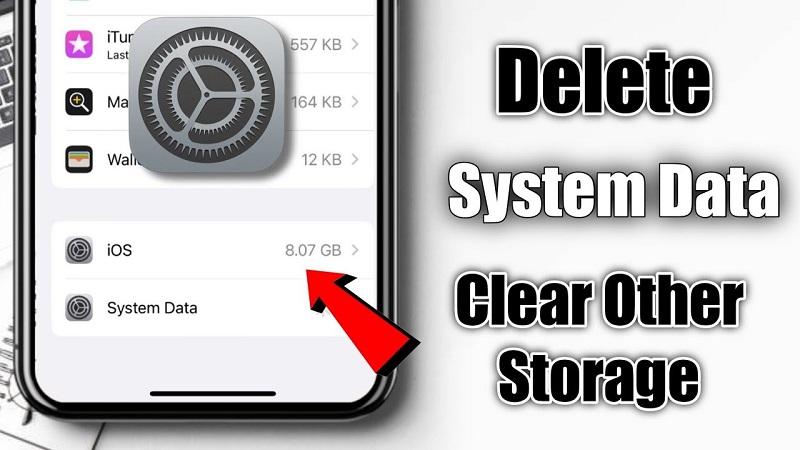
d. Deleting Financial Information
- Apple Pay: Go to Settings > Wallet & Apple Pay. Select the card you want to remove and tap Remove Card.
- Banking Apps: Open the specific app and follow the in-app instructions to log out and clear any stored data. You may also need to uninstall the app to ensure all data is removed.
e. Clearing App Data and Deleting Unused Apps
- App-Specific Deletion: For apps that store sensitive information (e.g., health apps, notes), go into the app settings and clear the data or delete the individual entries.
- Uninstalling Apps: To delete an app and its data, press and hold the app icon until it jiggles, then tap the X or Remove App. Confirm the deletion to remove the app and its associated data.
f. Deleting Emails
- Mail App: Open the Mail app, swipe left on individual emails to delete them, or tap Edit to select multiple emails for deletion. Ensure you empty the Trash or Bin folder to remove the emails permanently.
- Email Account Removal: To remove an email account and all associated data from your iPhone, go to Settings > Mail > Accounts, select the account, and tap Delete Account.
g. Securely Wiping the iPhone
For those preparing to sell or give away their device, performing a full factory reset ensures all data is erased.
- Backup First: Before wiping the device, ensure you back up important data to iCloud or a computer.
- Factory Reset: Go to Settings > General > Transfer or Reset iPhone > Erase All Content and Settings. Enter your passcode and Apple ID password, and confirm the reset. This will return the iPhone to its original settings, with all personal data removed.
3. Additional Privacy Tips
a. Enable Two-Factor Authentication (2FA). For added security, enable 2FA on your Apple ID. Go to Settings > [Your Name] > Password & Security > Two-Factor Authentication.
b. Regularly Review App PermissionsRegularly check and update app permissions to ensure apps only have access to the necessary data. Go to Settings > Privacy & Security to manage permissions.
c. Keep iOS UpdatedApple frequently releases security updates. Ensure your iPhone is running the latest iOS version by going to Settings > General > Software Update.
Conclusion
In an era where digital privacy is increasingly under threat, taking proactive steps to delete sensitive information from an iPhone is essential. Whether you’re looking to safeguard your data from breaches or preparing to sell your device, these methods offer a comprehensive approach to maintaining privacy. By regularly reviewing and managing the information stored on your iPhone, you can significantly reduce the risk of your data being compromised, ensuring that your digital life remains secure.
You May Also Like:Selling your phone for cash: A lucrative trend in recycling old mobile devices
Tags:
Related Posts
4Sep












